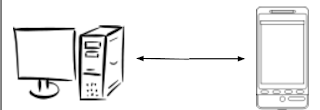The LG Optimus G-Pro E988 has a powerful 1.7 GHz Quad-Core Processor and Adreno 320 as the Graphic processor. It comes with Android v4.2 JellyBean OS support.The processor used is QUALCOMM SNAPDRAGON processor WITH a powerful 1.7GHZ QUAD-CORE CPU. Out of the 4 Cores, one core is dedicated for battery saving purpose only. And all the other cores are optimized individually for smoothening the performance including multitasking. It also enables the user to run different applications simultaneously on the same screen and faster swithcing between different apps.
Display Features of LG Optimus G-Pro E988:
It has a 5.5 inch Full-HD IPS Capacitive touchscreen with 16:9 aspect ratio by which the users can enjoy a great viewing experience and they can enjoy Full HD video playback. The Adreno 320 Gpu along with the 400 ppi of the display provides a really high graphic support that can even allow 3D games. The glass used is Corning Gorilla Glass 2 which is scratch resistant. Smart Video monitors included in the device provides auto pausing of the video playback when user looks away from the screen and resumes it when the user looks back to the screen.
Camera Features of LG Optimus G-Pro E988:
The rear camera of the device is of 13 MegaPixels with flash and it has a front camera of 2.1 MegaPixels. Both camera provides Full HD Recording with a resolution of 1920x1080, 30 fps. Dual Recording is the most attracting feature of the device, by which the user can record simultaneously using both the cameras. Along with it the additional features like pause and resume recording and tracking focus makes it more unique in its category.
Memory and Connectivity Features of LG Optimus G-Pro E988:
The device has an internal memory of 16GB of which 10.5GB is user accessible and it can be expanded further upto 64Gb by using microsD. The RAM of the LG OPTIMUS G-PRO is 2 GB. Connectivity features are Wi-Fi, Bluetooth and USB,DLNA,WiFi Direct are provided along with Wi-Fi,Bluetooth and USB tethering for mobile data sharing. For navigation purposes, GPS is provided with A-GPS support. The battery of the device is of 3140mAh which ensures longer multitasking. The price of the LG Optimus G Pro costs around 39K INR in the India.
Tags: LG E988 Optimus G Pro 4G LTE, 13mp camera , 1.7ghz quad core processor, dual recording, jelly bean os































.jpg)